Welcome to the comprehensive guide on Oculus Quest 2 controllers. Whether you’re a gaming enthusiast, a Virtual Reality fan, or someone new to the world of VR, understanding the intricacies of Oculus Quest 2 controllers is essential to unlocking the full potential of your immersive experience. In this blog post, we will delve into everything you need to know about these controllers, from their features and functionalities to troubleshooting common issues and exploring replacement options. So, grab your Quest 2 VR headset, and let’s dive into the fascinating world of Oculus Quest 2 controllers.
Understanding the Oculus Quest 2 Controllers:
The Oculus Quest 2 controllers are the primary means of interaction between you and the virtual environment. These ergonomically designed handheld devices are equipped with advanced sensors, buttons, triggers, and joysticks to provide a seamless and intuitive gaming experience. With the Quest 2 controllers in your hands, you can explore virtual worlds, manipulate objects, engage in epic battles, and interact with a variety of virtual experiences.
Key Features of Oculus Quest 2 Controllers:
Ergonomic Design:
The Quest 2 controllers are ergonomically designed to fit comfortably in your hands, allowing for extended gameplay sessions without discomfort or fatigue. The lightweight and balanced design ensures optimal control and maneuverability.
Precise Tracking:
Equipped with high-quality sensors, the controllers accurately track your hand movements and translate them into the virtual world. This precise tracking enhances your immersion and enables you to interact with virtual objects and environments with natural and intuitive gestures.

Intuitive Button Layout:
The well-placed buttons, triggers, and joysticks on the Quest 2 controllers provide intuitive control over your virtual actions. Whether you’re navigating menus, shooting enemies, or grabbing objects, the button layout ensures effortless and precise input.
Haptic Feedback:
The haptic feedback feature adds a tactile dimension to your VR experience. With subtle vibrations and feedback, you can feel the impact of actions like shooting a bow, wielding a sword, or interacting with virtual objects, enhancing the sense of presence and immersion.
Excited to Learn more about Latest Oculus Headset; Meta Quest Pro: New VR headset for gaming and other activities
Common Issues with Oculus Quest 2 Controllers:
Despite their exceptional design and quality, Oculus Quest 2 controllers may encounter some common issues. Here are a few issues you might come across and some troubleshooting tips to resolve them:
Unresponsive Buttons or Joysticks:
If you experience unresponsive buttons or joysticks, try cleaning the controller surfaces and recalibrating the controller in the Oculus app. If the issue persists, you may need to consider contacting Oculus Support for further assistance.
Drifting Joysticks:
Joystick drifting occurs when the virtual position of the joystick doesn’t match the physical position. To recalibrate the joystick, navigate to the Oculus app settings and follow the instructions for joystick calibration. If the problem persists, you may need to replace the controller.
Battery Life:
Oculus Quest 2 controllers are powered by AA batteries, and it’s important to manage their battery life for uninterrupted gameplay. To maximize battery performance, always use high-quality batteries, turn off the controllers when not in use, and consider investing in rechargeable batteries for cost-effectiveness.
Physical Damage:
Accidents happen, and controllers can sustain physical damage. If your controller experiences a fall, impact, or other physical trauma, it may result in malfunctioning buttons, cracked casings, or other issues. In such cases, it is recommended to contact Oculus Support or explore replacement options.
Troubleshooting and Repairing Oculus Quest 2 Controllers:
Resetting the Controllers:
If you encounter connectivity or performance issues, a simple controller reset may help resolve the problem. To reset the controllers, follow these steps:
Turn off your Oculus Quest 2 headset.
- Remove the battery covers from the controllers.
- Press and hold both controllers’ Oculus and menu buttons simultaneously for a few seconds.
- Release the buttons and wait for a few seconds before turning on your headset and reconnecting the controllers.
Recalibrating the Controllers:
If you notice tracking inaccuracies or drifting issues, recalibrating the controllers can often rectify the problem. Here’s how to recalibrate the controllers:
- Turn on your Oculus Quest 2 headset and go to the Settings menu.
- Navigate to Devices and select the option for controller calibration.
- Follow the on-screen instructions to complete the recalibration process.
Replacing Batteries:
When the battery life becomes insufficient, it’s time to replace the batteries. To replace the batteries in your Oculus Quest 2 controllers:
- Turn off your Oculus Quest 2 headset.
- Remove the battery covers from the controllers.
- Replace the old batteries with new ones, ensuring proper polarity.
- Close the battery covers and turn on your headset to re-establish the connection.
Repairing Physical Damage:
In the event of physical damage to your Oculus Quest 2 controller, such as cracked casings or malfunctioning buttons, repairing the controllers yourself can be challenging. It is advisable to contact Oculus Support or explore official repair services to ensure proper restoration of functionality.

Replacement Options for Oculus Quest 2 Controllers:
While Oculus Quest 2 controllers are built to withstand rigorous gameplay, there may come a time when you need to replace them. Here are a few replacement options to consider:
Official Oculus Replacements:
Oculus offers original replacement controllers for the Quest 2, ensuring compatibility and optimal performance. These controllers are specifically designed to seamlessly integrate with your headset, allowing you to continue your virtual adventures without interruption.
Third-Party Alternatives:
Several reputable third-party companies offer alternative replacement controllers for the Oculus Quest 2. These controllers often come with unique features, customizations, and competitive pricing options. However, it’s essential to ensure compatibility and read reviews before making a purchase.
Buying Used Controllers:
If you’re on a budget or prefer a more economical option, you can consider purchasing used controllers from reliable sources. Online marketplaces and VR enthusiast forums can be good places to find used Oculus Quest 2 controllers. However, exercise caution and thoroughly assess the condition and reliability of the used controllers before making a purchase.
Enhancing Your Oculus Quest 2 Controller Experience:
Custom Grips and Accessories:
To enhance comfort and control during gameplay, you can explore custom grips and accessories designed specifically for Oculus Quest 2 controllers. These accessories provide ergonomic enhancements, better grip, and protection for your controllers. Look for products that offer comfort, durability, and easy installation.
Controller Customization:
Personalize your Oculus Quest 2 controllers by exploring customization options. Skins, decals, and wraps are available in various designs and colors, allowing you to add a touch of personal flair to your controllers. Customization adds visual appeal and makes your controllers easily distinguishable in multiplayer sessions.
Oculus Quest Controller Repair
Oculus Quest controllers, like any electronic device, may encounter issues over time. If you find that your Oculus Quest controller is not functioning properly, there are steps you can take to repair it. Here are some common troubleshooting techniques:
Check the Batteries:
Ensure that the batteries in your controller are correctly inserted and have sufficient charge. Sometimes, simply replacing the batteries can resolve connectivity or responsiveness issues.
Restart the Controller:
Turn off your Oculus Quest headset and remove the batteries from the problematic controller. Wait for a few seconds before reinserting the batteries and turning on the headset. This can help reset the controller and establish a stable connection.
Recalibrate the Controller:
In the Oculus app on your mobile device, go to Settings > Device > Configure Controller. Follow the on-screen instructions to recalibrate the controller’s sensors and ensure accurate tracking.
Clean the Controller:
Dirt or debris on the controller’s sensors or buttons can affect performance. Use a soft, lint-free cloth slightly dampened with water or rubbing alcohol to gently clean the surfaces of the controller.
If these troubleshooting steps do not resolve the issue, it may be necessary to contact Oculus Support for further assistance or consider replacing the controller if it is beyond repair.
Read our latest Article about Virtual Reality Headsets; Top 3 VR Headsets for Gaming: Comparison Features & Pricing
How to Fix a Broken Oculus Quest 2 Controller
Dealing with a broken Oculus Quest 2 controller can be frustrating, but there are a few potential solutions to try before considering a replacement. Here are some steps you can take to attempt to fix a broken Oculus Quest 2 controller:
Check for Visible Damage:
Examine the controller for any visible signs of damage, such as cracks or loose components. If you identify specific areas of concern, it may indicate the source of the problem.
DIY Repair:
Depending on the nature of the issue, there are some DIY repair options you can explore. For example, if the controller’s buttons are not working correctly, you may be able to disassemble the controller and clean the button contacts or replace damaged components. However, note that attempting DIY repairs may void any warranty and should be done with caution.
Oculus Support:
If the issue is beyond your ability to repair, reach out to Oculus Support for guidance. They can provide specific instructions based on the nature of the problem and may offer solutions or suggestions for repair or replacement.
Remember to back up any important data or game progress associated with the controller before attempting repairs or seeking professional help.
Want to boost your Targeted Traffic and Lead concessions, Connect with our; Digital Marketing Services
Original Right Hand Controller for Oculus Quest 2
The original right-hand controller for the Oculus Quest 2 is an essential component for enjoying the full functionality of the VR system. It is specifically designed for comfortable use in the right hand, providing an ergonomic grip and easy access to buttons, triggers, and joysticks.
When purchasing the Oculus Quest 2, the right-hand controller is included as part of the standard package. It is designed to seamlessly integrate with the Oculus Quest 2 headset, offering accurate tracking and precise control in virtual reality experiences.
The original right hand controller features intuitive button placement, allowing users to navigate menus, interact with objects, and perform in-game actions with ease. It utilizes sensors and haptic feedback to enhance immersion, providing a realistic sense of touch and responsiveness.
In the event that the original right-hand controller becomes damaged or malfunctions, it is recommended to reach out to Oculus Support for assistance. They can guide potential solutions, such as repair or replacement options, ensuring that you can continue enjoying your virtual reality adventures without interruption.

Where to Buy Oculus Quest Controllers
If you’re looking to purchase Oculus Quest controllers, there are several options available to you. Here are some places where you can buy Oculus Quest controllers:
Official Oculus Store: The official Oculus website is a reliable source for purchasing authentic Oculus Quest controllers. They offer original controllers designed specifically for Oculus Quest headsets, ensuring compatibility and optimal performance. Visit the Oculus website and browse their store section to find the controllers you need.
Authorized Retailers: Many authorized retailers, both online and brick-and-mortar, carry Oculus Quest controllers. Popular retailers include electronics stores, gaming stores, and online marketplaces. Examples of authorized retailers include Best Buy, Amazon, Walmart, and GameStop. Ensure that you’re purchasing from a reputable seller to avoid counterfeit or low-quality products.
Secondhand Marketplaces: Online marketplaces such as eBay, Facebook Marketplace, or VR-focused communities may have individuals selling used or refurbished Oculus Quest controllers. When buying from these platforms, exercise caution, thoroughly read the product description, check the seller’s ratings and reviews, and inquire about the condition of the controllers before making a purchase.
Dealing with a Broken Oculus Quest 2 Controller
Encountering a broken Oculus Quest 2 controller can be frustrating, but there are solutions available to address the issue. Here’s what you can do if you have a broken Oculus Quest 2 controller:
Contact Oculus Support:
If your Oculus Quest 2 controller is broken, it’s recommended to reach out to Oculus Support for assistance. They can provide guidance and potential solutions based on the specific issue you’re facing. They may offer troubleshooting tips, recommend repair services, or provide information on replacement options.
Warranty Coverage:
Check if your Oculus Quest 2 controller is still under warranty. If it is, you may be eligible for a free repair or replacement. Review the warranty terms and conditions and follow the instructions provided by Oculus Support to initiate a warranty claim.
Replacement Controllers:
If your broken Oculus Quest 2 controller is not covered by warranty or if you prefer to purchase a replacement, you have the option to buy new controllers. As mentioned earlier, you can purchase original Oculus Quest 2 controllers from the official Oculus website or authorized retailers. Ensure that you choose the correct version (right or left) to match your existing setup.
Third-Party Alternatives:
In addition to official replacements, some third-party manufacturers offer compatible controllers for the Oculus Quest 2. These alternatives may provide similar functionality and compatibility at potentially lower prices. However, it’s important to research and verify their quality, compatibility, and customer reviews before making a purchase.
Replacement Controllers for Oculus Quest 2
If you need replacement controllers for your Oculus Quest 2, there are options available to ensure you can continue enjoying your VR experiences. Here’s what you should know:
Official Oculus Replacements: Oculus offers original replacement controllers specifically designed for the Oculus Quest 2. These controllers provide seamless compatibility and optimal performance. You can purchase these replacement controllers directly from the Oculus website or authorized retailers.
Third-Party Alternatives: Besides official replacements, there are third-party alternatives on the market that offer compatible controllers for the Oculus Quest 2. These controllers may provide similar functionality and compatibility at potentially lower prices.
Compatibility Considerations: When purchasing replacement controllers, whether official or third-party, ensure they are compatible with the Oculus Quest 2 headset. Verify that they utilize the same tracking technology and have the necessary sensors to deliver accurate motion tracking and button inputs.
Setup and Pairing: Once you have your replacement controllers, follow the instructions provided by Oculus to set them up and pair them with your Oculus Quest 2 headset. The process typically involves turning on the controllers, activating Bluetooth pairing on the headset and following on-screen prompts to complete the pairing process.
Oculus Quest 2 Touch Controllers and Compatibility
The Oculus Quest 2 touch controllers are the primary input devices for the Oculus Quest 2 headset. They are designed to offer intuitive and precise control in virtual reality experiences. The touch controllers feature buttons, triggers, joysticks, and sensors that enable hand and finger tracking, enhancing the sense of immersion and interactivity.
In terms of compatibility, the Oculus Quest 2 touch controllers are specifically designed for use with the Oculus Quest 2 headset. They are not compatible with other VR systems or headsets. The touch controllers utilize Oculus’ inside-out tracking technology, which relies on built-in sensors to track their position and movement in real time.
To ensure optimal performance and compatibility, it’s recommended to use the original Oculus Quest 2 touch controllers that come with the headset. Using third-party controllers may result in limited functionality or compatibility issues.

Read more if you are a Manga Owl Fan; Manga Owl: The Ultimate Destination for Anime & Manga Fans
Left Controller for Oculus Quest 1 and Fixing Oculus Quest 2 Controller
If you own an Oculus Quest 1 and require a replacement left controller or are experiencing issues with your Oculus Quest 2 controller, here’s what you should know:
Oculus Quest 1 Left Controller:
The Oculus Quest 1 left controller is an essential component for the complete functionality of the Oculus Quest 1 VR system. If you need a replacement left controller, you can purchase an original Oculus Quest 1 left controller from the official Oculus website or authorized retailers. Ensure that you choose the correct version for your Oculus Quest 1 headset.
Fixing Oculus Quest 2 Controller:
Repairing a broken or malfunctioning Oculus Quest 2 controller requires careful troubleshooting and potentially some technical skills. If you’re experiencing issues with your Oculus Quest 2 controller, consider the following steps:
- Perform basic troubleshooting by restarting the Oculus Quest 2 headset and re-pairing the controller.
- Check for any physical damage, such as loose buttons or damaged casing. If there’s visible damage, you may need to contact Oculus Support for repair or replacement options.
- Consult the Oculus Quest 2 support documentation or the official Oculus support website for specific troubleshooting tips related to your issue. Follow the recommended steps and try any suggested fixes.
- If the issue persists, contact Oculus Support for further assistance. They can guide repair options or advise on the next steps to take.
Oculus Quest 2 Left Controller for Sale
If you’re looking to purchase an Oculus Quest 2 left controller or need to repair your Quest 2 controller, here are some options to consider:
Official Oculus Store: The official Oculus website and authorized retailers are reliable sources for purchasing an original Oculus Quest 2 left controller. Check the Oculus website or visit authorized retailers to find the left controller for sale. Ensure that you choose the correct version to match your existing setup.
Third-Party Sellers: Online marketplaces such as eBay, Amazon, or VR-focused communities may have individuals selling new or used Oculus Quest 2, left controllers. Exercise caution when buying from third-party sellers and verify the authenticity, condition, and seller’s reputation before making a purchase.
Conclusion:
Congratulations! You are now equipped with a wealth of knowledge about Oculus Quest 2 controllers. From understanding their features and troubleshooting common issues to exploring replacement options and enhancing your overall experience, you’re ready to confidently embark on thrilling virtual adventures. Remember to take proper care of your controllers, follow troubleshooting guidelines, and consider replacement options when necessary. Embrace the immersive world of virtual reality and enjoy countless hours of gaming with your Oculus Quest 2 controllers as your trusted companions.
FAQ’s
How do I repair a broken Oculus Quest 2 controller?
To repair a broken Oculus Quest 2 controller, you can follow the troubleshooting steps provided by Oculus Support. If the issue persists, you may need to contact Oculus Support for repair options or consider purchasing a replacement controller.
Where can I buy Oculus Quest 2 controllers?
You can buy Oculus Quest 2 controllers from the official Oculus website or authorized retailers. Online marketplaces such as eBay and Amazon may also have new or used controllers for sale. Ensure you choose reputable sellers and verify the authenticity and condition of the controllers before making a purchase.
Can I replace my Oculus Quest 2 controllers with third-party alternatives?
While the Oculus Quest 2 is compatible with third-party controllers, it’s recommended to use official replacements for optimal performance and compatibility. However, if you choose to explore third-party alternatives, research their quality, compatibility, and customer reviews to ensure they meet your needs.
How do I fix a malfunctioning Oculus Quest 2 controller?
If your Oculus Quest 2 controller is malfunctioning, you can start by performing basic troubleshooting, such as restarting the headset and re-pairing the controller. Refer to the Oculus Quest 2 support documentation for specific troubleshooting tips. If the issue persists, contact Oculus Support for further assistance or repair options.
Are Oculus Quest 1 controllers compatible with Oculus Quest 2?
Yes, Oculus Quest 1 controllers are compatible with Oculus Quest 2. If you already own Oculus Quest 1 controllers, you can use them with the Quest 2 headset without needing to purchase additional controllers. This backward compatibility allows for cost savings and continued use of your existing controllers.

Pingback: Maximize Your Gaming Thrill with Oculus Quest 2 Controllers -